When we are using a 3G dongle to connect to the internet, after plugging the dongle to the computer, we have to manually dial to establish a connection. We can do this either using the software which is provided with that dongle or clicking the Connect button on the available connections list.
If the connection is lost while we are using the internet, we have to manually dial again. But in Windows 7 we can do some simple configurations to overcome this problem. After this configuration, all what we have to do is plug the dongle to the computer, open the web browser and start browsing the internet. As soon as we open our browser, the system automatically dials and establishes an internet connection.
To do this configuration, first open the Network and Sharing Center.
Then click on Internet Options which you can find from the panel on the left side of the window.
Then a new window with multiple tabs named Internet Properties will open and go to the tab named Connections.
On that tab, you can see a list of your dial-up connections. Below that list you can see three radio buttons and from that select the radio button called Always dial my default connection. Then click the button Apply. This will make the system dial your default connection as soon as you open your web browser.
You can identify your current default connection from the connections list at the top of the tab or it is clearly displayed just below the three radio buttons.
If it is not your desired connection, you can assign any other connection as default by selecting it from the list and then clicking on the button named Set default.
Now we have finished the configurations. But the system may still prompt for a phone number to be dialed when a connection is being established. To prevent that click on the button named Settings.
Then the settings dialog box will open and click on the button Properties.
In the Properties window, go to the tab Options and untick the check box named Prompt for phone number.
Then close all the opened windows and dialog boxes by clicking OK. Now Enjoy browsing!!!
Please note that this will only work when you are using the default browser.
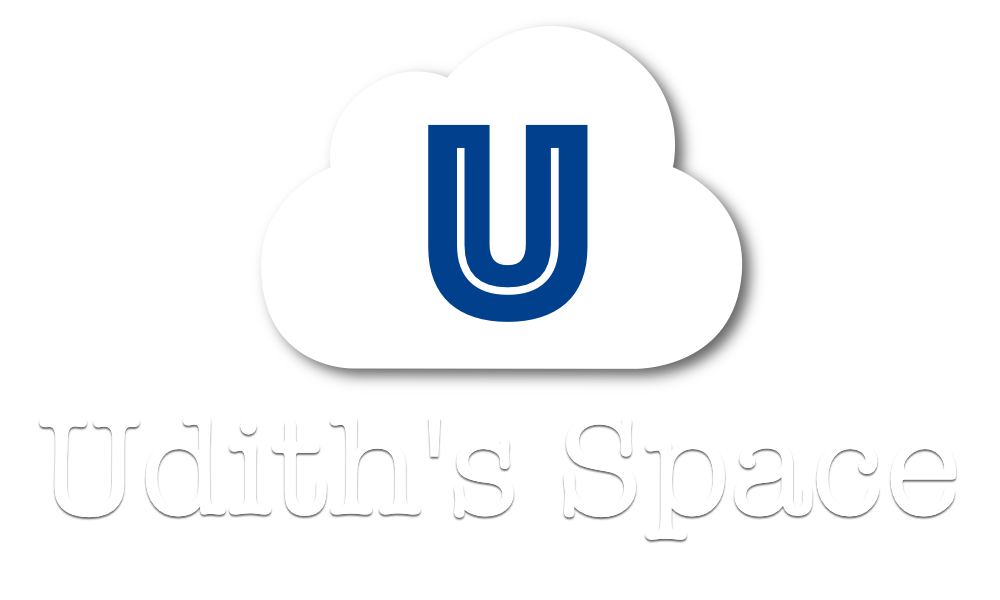










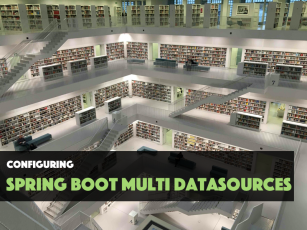
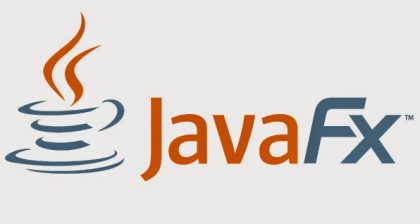
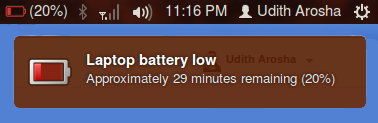
I applied it. we'll see 🙂
I applied it. we'll see 🙂
thanks man!
I admire this article for the well-researched content and excellent wording. I got so involved in this material that I couldn’t stop reading. I am impressed with your work and skill. Thank you so much.